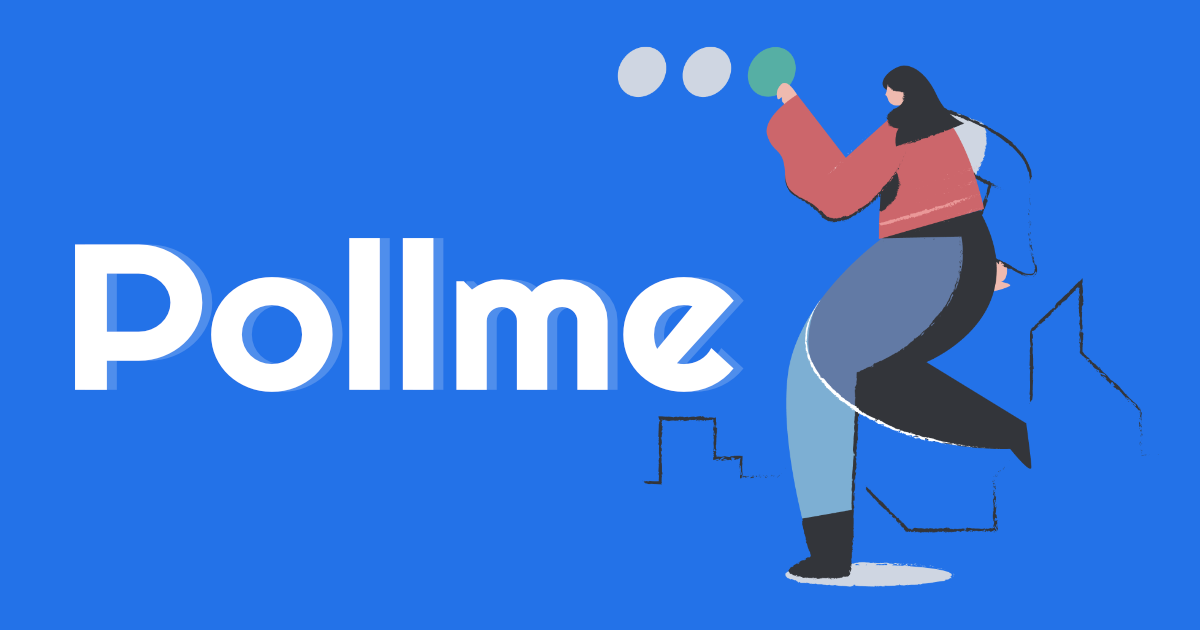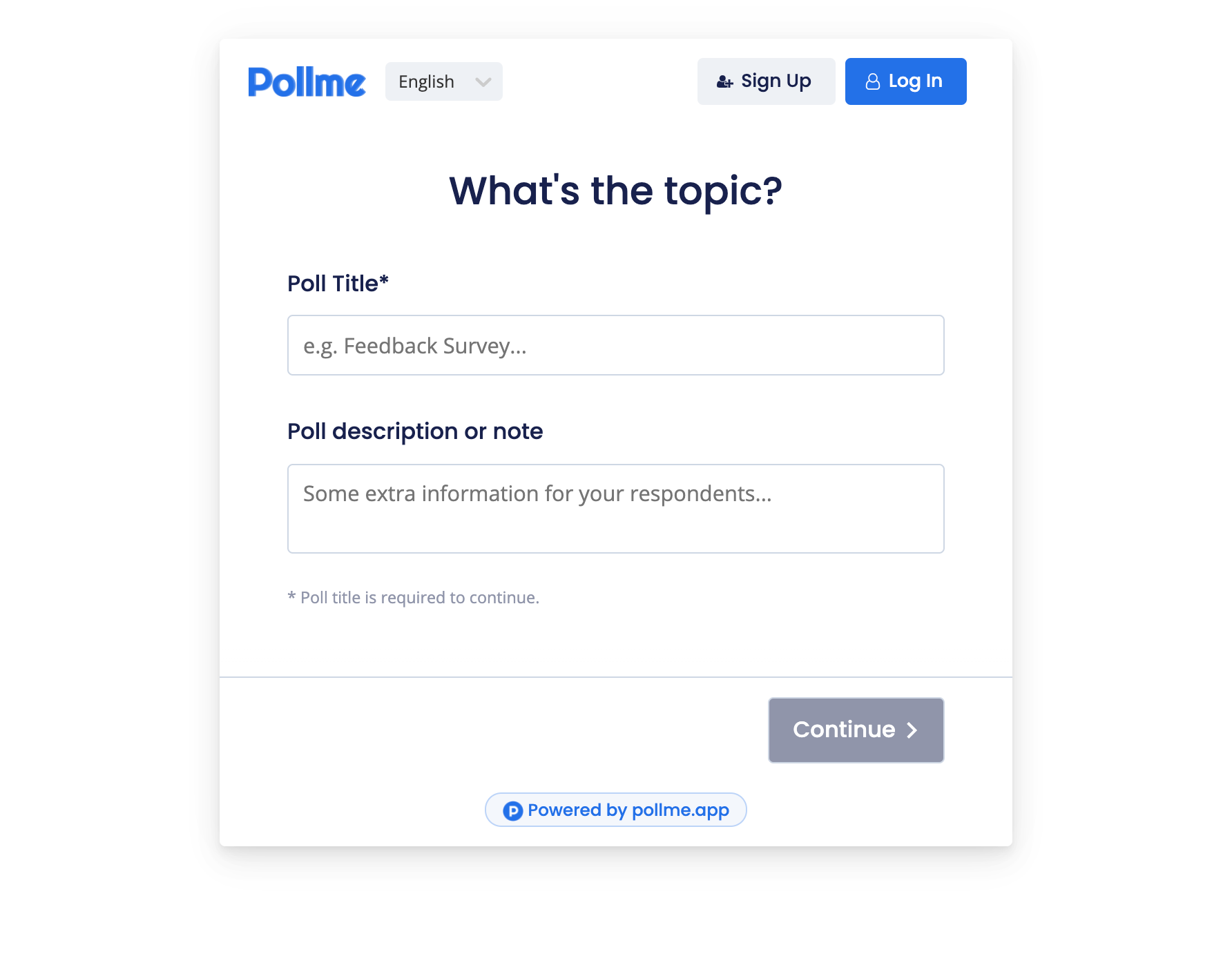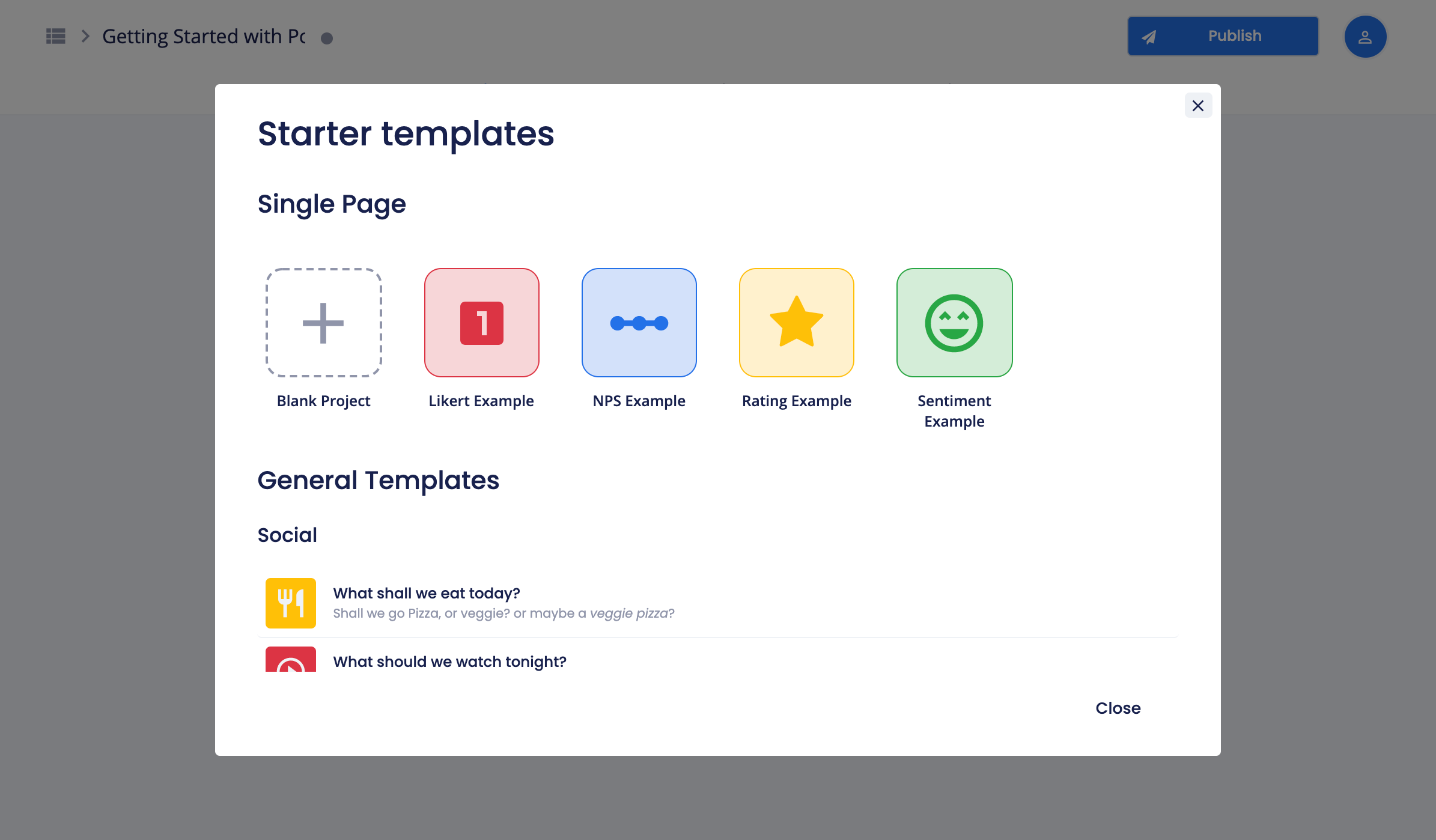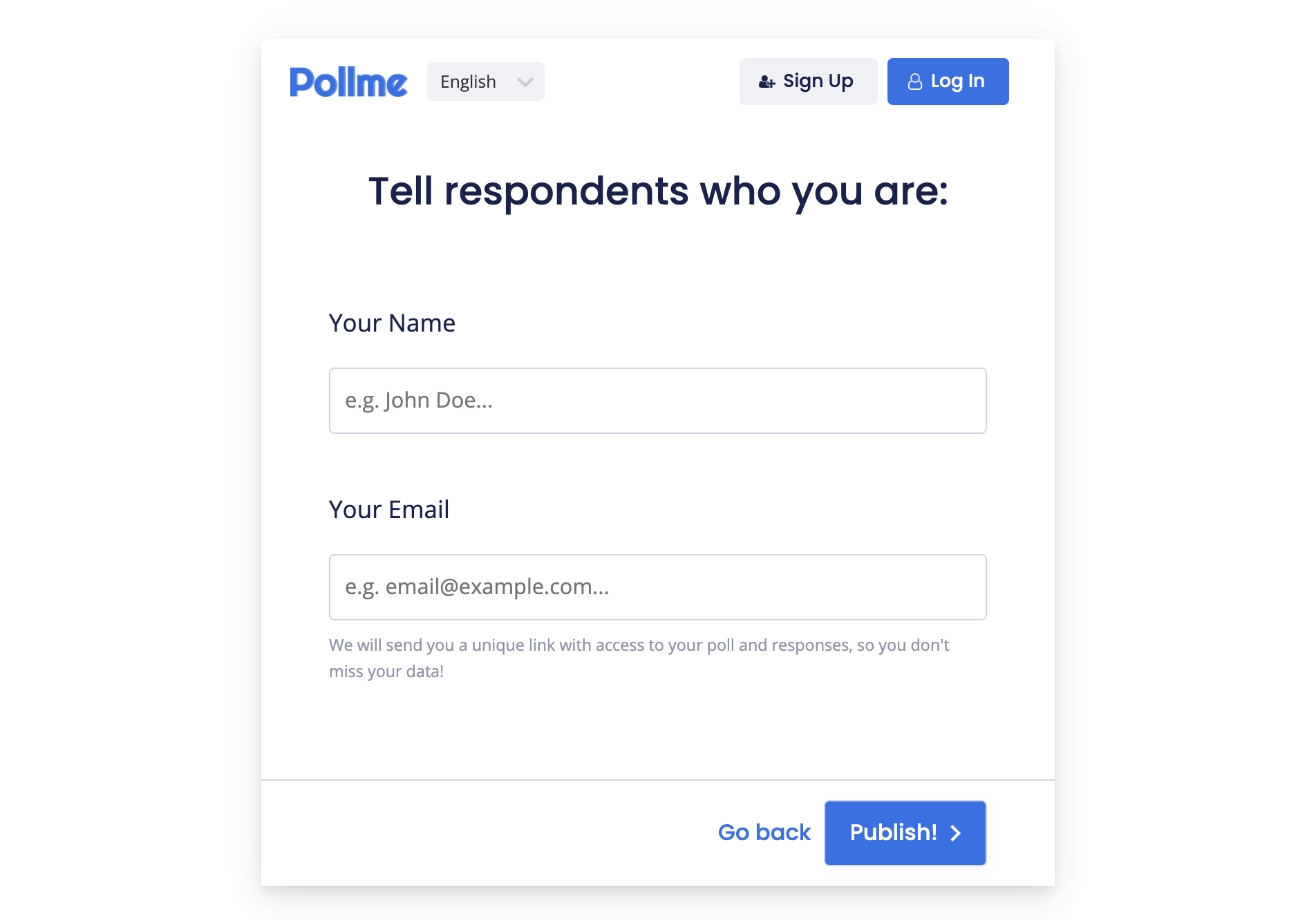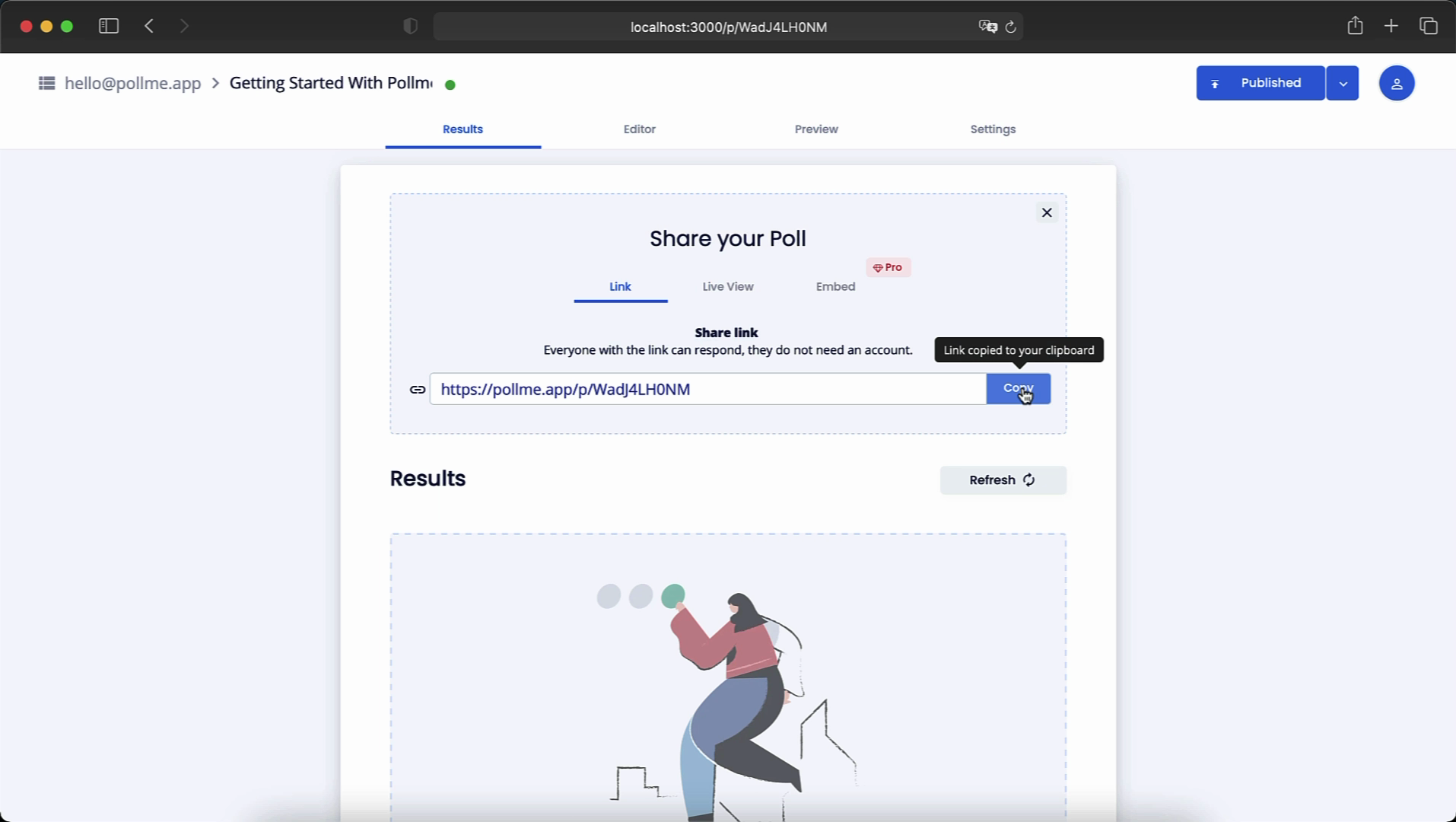Welcome to Pollme
Hi there! In this guide, we will share how to get your first poll up and running in just a couple of minutes. We hope to do this as quickly and simply as possible. So let's get right to it!
TL;DR: You can watch this video for a quick example of how to create a new Poll:
1. Create a new Poll
First, start by creating a new Poll by clicking on the "New Poll" buttons that you can usually find on the navbar and other places. You can also go directly to pollme.app/create to start with your new Poll.
To create your poll, set your new Poll's title –and description– and click on "Continue".
2. Add your questions and navigate the Poll Builder
Once on your new Poll builder, you can choose from one of our starter templates to get a head start or initiate a blank project:
2.1. Questions
You can add new questions, change question type (text input, buttons, rating, etc.), change the order, and all the basic settings you could expect from a survey/poll builder.
You can also create multiple "cards" to build a more accessible and friendly poll flow for your participants.
2.2. Builder Tabs
An essential part of your builder is the Preview and Settings tab. Navigate through the options, experiment with your questions and cards, and see if your questions look great and understandable.
3. Publish your Poll
Once you are ready, click on the "Publish" button for the last step!
Here you will see your settings overview. Enter your name and email, and you are ready to finish. You will be redirected to your new poll.
We will send you an email with access to your poll so you can access and check your responses in the future.
On your poll view, copy the URL and share it with your friends and participants to start receiving responses!
It wasn't that hard, was it?